Even the Ravmon virus is now a history, the Ravmon Removal tool is still a handy one.
If you were able to clear out the virus in your computer system, the after effects of the virus is still there. Your computer will not automatically restore to its previous state.
The after effects of most viruses are:
1. My Computer Drives Context Menu Problems
2. Folder Option has been missing from Tool Menu in My Computer
3. Folder Options "Show Hidden Files and Folders"& "Hide protected Operating system files" will not be working.
4. Task Manager, Registry Editor, Command Prompt ,RUN and Folder Options are disabled
You can use this tool to restore all of the above problems. It also gives you an option to disable AutoPlay on All drives which can prevent any virus-carrying USB drive to infect your system. You can also use the Ravmon Removal tool to delete the hidden autorun.inf file (the file utilizes the spread of virus in computer) in your hard drives and plugged USB. It's free!
Download Ravmon Removal Tool
How to use it:
1. Run the application.
2. If you want to use the tool to remove the autorun.inf file in your hard drives and flashdrives, click both the "Remove Virus from Hard Drive" and "Remove Virus from USB Drive" buttons.
3. If you want to remove the after effects of previous virus in your system, click the "Restore Windows Default Settings" button. Tick the actions you want (I suggest you tick them all) and click the Apply button.
4. You will be asked to restart your computer. Click OK.
5. After restart, your computer settings will be restored.
Notes: There is a small chance that your restore actions will be successful if the virus is still running in your system.
Compatible with Windows 2000 and XP.
I think it will be better if you will disable the "Hide protected operating system files" in the Folder Options to monitor any unnecessary hidden files in your drives.
Like this post? Subscribe or Bookmark my posts!
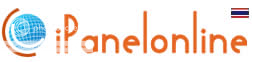

hi. thanks for this handy software and helpful article.
ReplyDelete