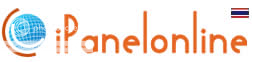Bulletin
January. Happy New Year. FREE Internet for Smart/Globe Even with Zero Load for Android and for PC/Laptop.
---------------------------------
*Visit Coolchura for news, trending topics, discussions and promos.
*Visit Coolchura for news, trending topics, discussions and promos.
*Interested in blogging and making-money online? Try Colored Chalks
----------------------------------
*Utilize the Search Blog Contents if you are looking for certain keywords. It really works! You can also try the Ctrl+F for more convenience.
Problem downloading? Use mirror links or click here for instructions.
Please use the comment form to report nonworking download links.
*Utilize the Search Blog Contents if you are looking for certain keywords. It really works! You can also try the Ctrl+F for more convenience.
Problem downloading? Use mirror links or click here for instructions.
Please use the comment form to report nonworking download links.
Showing posts with label Cellphones. Show all posts
Showing posts with label Cellphones. Show all posts
Saturday, July 25, 2015
How to Have FREE Internet? Bug Your KickStart Data SIM or Jump-In SIM
I haven't posted for weeks and with that I return with a not-so-new trick as this is old already in the bugging world but still kicking and working great. This tutorial will bug your KickStart Data SIM through the so-called the "babad" mode. One advantage of this trick is, the SIM used in this guide is the cheapest of all the LTE SIMs out there. The KickStart Data SIM can be bought for only PhP20 (supposed to be) but other retailers are profiting from it with 2 pesos or 5 pesos "patong" depending on your location. You can also buy the Jump-In SIM (Student SIM) if KickStart Data is not available in your location. These SIMs are preferred in this guide and they have FREE 10MB allocation. You don't have to load any amount unless---, the bugging failed you have to do the "pakain" trick. Pakain tricks are your Plan B in case the 10MB allocation from your new SIM is already consumed and yet you still cannot have the FREE unlimited internet. I will discuss the "pakain" trick later in the post. Another thing, I wasn't posting it before because it takes about 1-5 hours to make it work but now, I think this guide is worth the wait as it has been kicking for more than months already. Working as of December 7, 2015
New! Piso per Day Unlimited Internet Access for TNT and Smart Users
Disclaimer: This tutorial may not work for all of us 100% because of location/area variability, you might want to mix and match the procedures to come up with the working version for your SIM and location. The tips provided in this tutorial are very helpful to your bugging process. Important factors are: IP used, enrolled promos, load protect, APN and internet signal (3G/LTE).
Attention Ultera modem users, Smart is doing IMEI blocking in their system and if your modem became identified as unregistered, it will pave unusable. Some users who reported this issue has symptoms of blinking modem and failure to register to the network even using various SIMs.
New! Piso per Day Unlimited Internet Access for TNT and Smart Users
Disclaimer: This tutorial may not work for all of us 100% because of location/area variability, you might want to mix and match the procedures to come up with the working version for your SIM and location. The tips provided in this tutorial are very helpful to your bugging process. Important factors are: IP used, enrolled promos, load protect, APN and internet signal (3G/LTE).
Attention Ultera modem users, Smart is doing IMEI blocking in their system and if your modem became identified as unregistered, it will pave unusable. Some users who reported this issue has symptoms of blinking modem and failure to register to the network even using various SIMs.
Tuesday, April 28, 2015
FREE Spotify Premium Accounts, Grab It Here!
Hi there!
April month has been good to this blog. I have been commenting to various comments meaning that this blog is not stagnant and it reaches those who are in need for guides and references. Also, I have been receiving emails for promotions which is already flattering. As we celebrate the good stats of i-Share for this month, I am sharing FREE Spotify Premium Accounts purchased from a bug in their website. I have read a method of having a FREE Spotify Premium account and have tried it already. It's working and makes your account premium even after the trial period expires. Now, I am also sharing some accounts to the readers of i-Share so you can also enjoy a premium Spotify account for maybe a lifetime! But side note, this can't be forever!
April month has been good to this blog. I have been commenting to various comments meaning that this blog is not stagnant and it reaches those who are in need for guides and references. Also, I have been receiving emails for promotions which is already flattering. As we celebrate the good stats of i-Share for this month, I am sharing FREE Spotify Premium Accounts purchased from a bug in their website. I have read a method of having a FREE Spotify Premium account and have tried it already. It's working and makes your account premium even after the trial period expires. Now, I am also sharing some accounts to the readers of i-Share so you can also enjoy a premium Spotify account for maybe a lifetime! But side note, this can't be forever!
Wednesday, March 25, 2015
Directly Root Your Android Phone/Tablet Without the Need for PC (Branded and Cloned)
As to my previous tutorial on How to Root Your Any Android Device, you will need a PC just to root your tablet or cellphones. So, now there is a new installer for Android devices that lets user root their gadget even without connecting it to their desktop or laptop.
Framaroot is a FREE app that enables users to directly root their device by just installing the app and pressing the exploit available for them. If the exploit failed, then they can just redo the process and try another exploits until their device become rooted. The exploits available are from the names in the Lord of the Rings like Frodo, Boromir, Aragorn, Gandalf, etc. Failed rooting processes will not harm the device as the installation will not continue if the rooting says failed. This app will not change anything from your device unless it finally says that rooting is successful. Rooting will install SuperSU binary in your Android device, this is essential in rooted devices. The app can also be used to unroot your device if you no longer want a rooted one.
Now that you are quite ready to root your device, just follow the tutorial and you're good. Disclaimer: I will not be held liable for any problems that may result from using the app. Please try at your own risk.
Framaroot is a FREE app that enables users to directly root their device by just installing the app and pressing the exploit available for them. If the exploit failed, then they can just redo the process and try another exploits until their device become rooted. The exploits available are from the names in the Lord of the Rings like Frodo, Boromir, Aragorn, Gandalf, etc. Failed rooting processes will not harm the device as the installation will not continue if the rooting says failed. This app will not change anything from your device unless it finally says that rooting is successful. Rooting will install SuperSU binary in your Android device, this is essential in rooted devices. The app can also be used to unroot your device if you no longer want a rooted one.
Now that you are quite ready to root your device, just follow the tutorial and you're good. Disclaimer: I will not be held liable for any problems that may result from using the app. Please try at your own risk.
Monday, November 3, 2014
How to Make Smart's FREE 30MB Internet Into Unlimited Browsing?
Smart Communications has offered all its users a FREE internet access until January 5, 2015! This is great news but it comes with restrictions such as 30MB data usage only for a day, not applicable for downloading, streaming, torrent, and messaging apps (WeChat, WhatsApp, etc.). With all these restrictions, we can get the better of this promo if we can at least have the FREE internet without capping or limit, right?
The procedure is very direct and easy even for novices. In this, we will bypass the 30MB limit which is suitable only for browsing purposes using your phone or your desktop/laptop. Downloading files and accessing Youtube will require that you use PSIPHON (for desktop | for Android) along with Google Chrome browser.
The procedure is very direct and easy even for novices. In this, we will bypass the 30MB limit which is suitable only for browsing purposes using your phone or your desktop/laptop. Downloading files and accessing Youtube will require that you use PSIPHON (for desktop | for Android) along with Google Chrome browser.
Friday, September 5, 2014
Browse the Internet for FREE with MyGlobe Connect Using Symbian Phone!
Everybody wants some FREE internet, right? If you are a Globe user, you use MyGlobe Internet most of the time and got capped to 800MB when using promo. But in this tutorial, you will be using MyGlobe Connect which is slow for browsing purposes but works great for bypassing the bandwidth limit of Globe and also it works even without load! Better, huh?
This is for symbian phones only, s60v3. I cannot find a jar file for s40 users at the moment.You may refer here if you are using an android phone, Browse the Net for Free with Your Android Phone.
This is for symbian phones only, s60v3. I cannot find a jar file for s40 users at the moment.You may refer here if you are using an android phone, Browse the Net for Free with Your Android Phone.
Wednesday, February 19, 2014
How to Root Any Android Gadget (For Branded and Cloned Device)
For every Android user, rooting a phone or tablet is very essential as this gives them full control of their device. Rooting gives android users access to their device's internal system to manipulate it according to their needs. They say rooting your device is like having a key to the heart of your device.
This tutorial is for newbie level thus, very easy! The guide is very direct, detailed and safe. Just comment below if you get stuck somewhere. This rooting process is for all branded and cloned phones and tablets as this tutorial uses a universal rooting tool. At the end of the process, your device will not be restored to factory mode. You can have your phone or tab like what it used to be before the rooting began, only with one app added.
This tutorial is for newbie level thus, very easy! The guide is very direct, detailed and safe. Just comment below if you get stuck somewhere. This rooting process is for all branded and cloned phones and tablets as this tutorial uses a universal rooting tool. At the end of the process, your device will not be restored to factory mode. You can have your phone or tab like what it used to be before the rooting began, only with one app added.
Friday, December 20, 2013
Great Discount on MyPhone A919i This Christmas!
If you want to treat yourself this Christmas with a new gadget, I say you go for this myPhone A919i.
As I was browsing today, I encountered this ad:
As what was indicated in the ad, it used to cost PhP9,590 and now PhP3,290 has been ripped from its price! I had been eyeing for this phone since last month and I can say that if you are keen on specs and price of an android phone, this suits you very much.
This phone is equipped with MediaTek MT6589, a very good chipset and a source of great power for performance. It has 1.2 GHz quad-core processor, Cortex A7 (whew, really this will make your phone work in snap!), PowerVR SGX544 GPU (used in Samsung phones), 1GB RAM, 4GB internal storage (this is quite the lowdown for this very good phone but with just a few tweaks with this device, you can make an external SD Card be used as an internal storage instead, so this is not much of big deal), 5-inch HD IPS display (note that it's HD!), 8MP rear camera and 2MP in front, Dual-sim capable, USB OTG that will let you connect USB devices to it, microSD card slot expandable up to 32GB, and 2,000 mAh battery that will let you use your phone for 10 hours as a hard gamer does. This phone comes with Android Jellybean 4.1.2 but can be updated and downgraded anytime you want.
So, if you want to have an above-entry level phone and is feeling great with savings on-hand, just grab this at any myPhone store. There's one in SM North.
Like this post? Don't Forget to Share this Post.
Let me know what you think, use the comment form below.
As I was browsing today, I encountered this ad:
As what was indicated in the ad, it used to cost PhP9,590 and now PhP3,290 has been ripped from its price! I had been eyeing for this phone since last month and I can say that if you are keen on specs and price of an android phone, this suits you very much.
This phone is equipped with MediaTek MT6589, a very good chipset and a source of great power for performance. It has 1.2 GHz quad-core processor, Cortex A7 (whew, really this will make your phone work in snap!), PowerVR SGX544 GPU (used in Samsung phones), 1GB RAM, 4GB internal storage (this is quite the lowdown for this very good phone but with just a few tweaks with this device, you can make an external SD Card be used as an internal storage instead, so this is not much of big deal), 5-inch HD IPS display (note that it's HD!), 8MP rear camera and 2MP in front, Dual-sim capable, USB OTG that will let you connect USB devices to it, microSD card slot expandable up to 32GB, and 2,000 mAh battery that will let you use your phone for 10 hours as a hard gamer does. This phone comes with Android Jellybean 4.1.2 but can be updated and downgraded anytime you want.
So, if you want to have an above-entry level phone and is feeling great with savings on-hand, just grab this at any myPhone store. There's one in SM North.
Like this post? Don't Forget to Share this Post.
Let me know what you think, use the comment form below.
Sunday, May 17, 2009
Provisioning Files for S40 Phones (Download and Request)
I was able to learn how to make provisioning files. Users of S40 phones, you can now request internet profiles for your cp here. The prov files are important to your phones since most modded mobile applications require working proxy and some s40 phones do not have the option to edit this proxy.
Indicate the following on your request:
1. Name for your settings (i.e. Globe Proxy, Smart None, anything and should be a different name from those you already have in your phone)
2. APN
3. Proxy address
4. Port
If you don't know if your phone need this, check out the list of S40 phones. Choose your proxies from here if you haven't got one (only those with 8080 and 80 ports).
Note to Foreign readers, you can also have your request just follow my instructions above.
How to install:
1. Download your requested prov file, unzip it, then send it to your phone via infrared or bluetooth. DON'T just copy paste the file to your memory card, it wont't work. If your PC doesn't have bluetooth or infra, you can ask someone who has a bluetooth/Infra phone and copy-paste the file in his memory card. Then, SEND the file to your phone via BT/IR and make sure that it ask for saving the file. Press Yes and ignore the "no supported applications" notice.
2. In your phone, go to Settings>Configuration>Choose Smart Prepaid or Globe Prepaid (your network).
3. Go to Activate Default in All Apps>Select Yes. Choose the name of the prov file you just installed and that's it.
3. Run your applications and they will surely work. If you have many applications with different needed proxies, you have to activate the necessary proxy settings each time you open them. If you haven't requested from Globe/Smart the default GPRS settings, Globe Smart download and install them.
To start with, I had created the usually sought settings (just click and download):
-No proxy for Globe Smart
-Working proxy as of May 17: Globe Smart
Use the comment form for your request. I will only e-mail files when I have time.
Thanks to www.thinkdigit.com and hotshot05.page.tl where I found the softwares and tutorial on how to make your own prov files.
Like this post? Subscribe or Bookmark my posts!
Indicate the following on your request:
1. Name for your settings (i.e. Globe Proxy, Smart None, anything and should be a different name from those you already have in your phone)
2. APN
3. Proxy address
4. Port
If you don't know if your phone need this, check out the list of S40 phones. Choose your proxies from here if you haven't got one (only those with 8080 and 80 ports).
Note to Foreign readers, you can also have your request just follow my instructions above.
How to install:
1. Download your requested prov file, unzip it, then send it to your phone via infrared or bluetooth. DON'T just copy paste the file to your memory card, it wont't work. If your PC doesn't have bluetooth or infra, you can ask someone who has a bluetooth/Infra phone and copy-paste the file in his memory card. Then, SEND the file to your phone via BT/IR and make sure that it ask for saving the file. Press Yes and ignore the "no supported applications" notice.
2. In your phone, go to Settings>Configuration>Choose Smart Prepaid or Globe Prepaid (your network).
3. Go to Activate Default in All Apps>Select Yes. Choose the name of the prov file you just installed and that's it.
3. Run your applications and they will surely work. If you have many applications with different needed proxies, you have to activate the necessary proxy settings each time you open them. If you haven't requested from Globe/Smart the default GPRS settings, Globe Smart download and install them.
To start with, I had created the usually sought settings (just click and download):
-No proxy for Globe Smart
-Working proxy as of May 17: Globe Smart
Use the comment form for your request. I will only e-mail files when I have time.
Thanks to www.thinkdigit.com and hotshot05.page.tl where I found the softwares and tutorial on how to make your own prov files.
Like this post? Subscribe or Bookmark my posts!
Sunday, May 10, 2009
How to View Friendster Full Site in Mobile Phone?
I guess many of us, mobile users, always land on the mobile version of friendster whenever we visit the site. Friendster does that because it can detect the browser we are using so, it gives the compatible version.
It's not a problem anymore. To have the full desktop view, just click the Help link at the bottom of FS homepage. As you scroll down the Help Page, you will see the Friendster Classic link. Click that link and you can now view your friend's profile just like in your PC. You may want to copy this link in your phone Bookmarks
http://www.friendster.com/switchsite.php?site=www&t=1241970393&mac=Zjk0MzdhZTZmZjQ0YzY1YTAxOTYzZWIyZmVjMTNkNTQ
so that you won't have to redo the first steps whenever you log-in.
This works in mobile browsers with desktop view support (i.e. Opera Mini, Nseries built-in browser, etc.)
Like this post? Subscribe or Bookmark my posts!


It's not a problem anymore. To have the full desktop view, just click the Help link at the bottom of FS homepage. As you scroll down the Help Page, you will see the Friendster Classic link. Click that link and you can now view your friend's profile just like in your PC. You may want to copy this link in your phone Bookmarks
http://www.friendster.com/switchsite.php?site=www&t=1241970393&mac=Zjk0MzdhZTZmZjQ0YzY1YTAxOTYzZWIyZmVjMTNkNTQ
so that you won't have to redo the first steps whenever you log-in.
This works in mobile browsers with desktop view support (i.e. Opera Mini, Nseries built-in browser, etc.)
Like this post? Subscribe or Bookmark my posts!
Monday, April 27, 2009
N73: A Delayed Review
Unfortunately, I dropped my two-month old N70 while riding a bus. It's my second Nokia phone after my N6230. Since, I was already having the feel of the NSeries, I look for a cheaper phone with a wider screen, higher megapixel camera and can be used as modem. I was able to explore my cousin's N73 and I was impressed on the clarity of its camera. So, I look up the internet for its features and it satisfied my requirements. I bought one last February and had been using it to browse the internet in a handy way. I have the classic version. There are other versions such as the Internet Edition and Music Edition.
When I bought the phone, I settled with its features and neglected its build. It has 3.2 MP
Camera with Carl Zeiss lens, HSCD, 40 MB internal Memory, Infrared, Bluetooth, supports java apps and more. All features are good enough for my budget and for my needs. What disappointed me is its joystick and its camera cover. The joystick looks like it will loose and pop out within a half years use. It's very prone to being pulled out especially whhen I put it in my bag and forgot to place the phone in its pouch. After a month use, it's already showing sign of looseness. I read from forums that joystick placement costs around PhP 1500. As for the back slide cover, you cannot easily replace it with a cheap casing because the camera is dependent on it. You have to be careful everytime you open the back cover because there are exposed pins on the right side which are connected to the camera. Another thing, the door of the memory card slot is made of stiff plastic so when you open the slot, make sure you don't break the thin connecting plastic. On other phones, that part is a flexible material.
Also, the phone is also becoming slow to respond. I am already experiencing hangs in my installed applications and the startup is taking more than 30 seconds. I don't store mp3's on it and the pictures are just few but I have lots of mobile applications as you can relate them with this blog. I had read that the RAM is around 12 MB at restart and the Lifeblog Apps is causing the slow performance. But, the Lifeblog cannot be uninstalled. Others say you should always upgrade the firmware but I am not interested to take the risk of bricking the phone and compromising the photo quality.
On the bright side, I like the softness of the keypad. I used to drop my N70 before becuase the keypad is cluttered and the clear (C) key is so near the edge. And it has a sleep function which saves my battery life. By the way, if you want to put a wallpaper, it won't fit the whole screen, only 80% of it.
Like this post? Subscribe or Bookmark my posts!


When I bought the phone, I settled with its features and neglected its build. It has 3.2 MP
Camera with Carl Zeiss lens, HSCD, 40 MB internal Memory, Infrared, Bluetooth, supports java apps and more. All features are good enough for my budget and for my needs. What disappointed me is its joystick and its camera cover. The joystick looks like it will loose and pop out within a half years use. It's very prone to being pulled out especially whhen I put it in my bag and forgot to place the phone in its pouch. After a month use, it's already showing sign of looseness. I read from forums that joystick placement costs around PhP 1500. As for the back slide cover, you cannot easily replace it with a cheap casing because the camera is dependent on it. You have to be careful everytime you open the back cover because there are exposed pins on the right side which are connected to the camera. Another thing, the door of the memory card slot is made of stiff plastic so when you open the slot, make sure you don't break the thin connecting plastic. On other phones, that part is a flexible material.
Also, the phone is also becoming slow to respond. I am already experiencing hangs in my installed applications and the startup is taking more than 30 seconds. I don't store mp3's on it and the pictures are just few but I have lots of mobile applications as you can relate them with this blog. I had read that the RAM is around 12 MB at restart and the Lifeblog Apps is causing the slow performance. But, the Lifeblog cannot be uninstalled. Others say you should always upgrade the firmware but I am not interested to take the risk of bricking the phone and compromising the photo quality.
On the bright side, I like the softness of the keypad. I used to drop my N70 before becuase the keypad is cluttered and the clear (C) key is so near the edge. And it has a sleep function which saves my battery life. By the way, if you want to put a wallpaper, it won't fit the whole screen, only 80% of it.
Like this post? Subscribe or Bookmark my posts!
Friday, April 24, 2009
How to Edit Proxies and Ports in Your Cellphones
Some techniques are needed in order to browse for free using OM, UCWEB, Bolt or your default browser and one of this is to know how to edit your proxies and ports. I am familiar with the Nseries. Some phones needs the prov files, you can download and request here if there's no edit options in your phone. I had tried doing this with Nokia 6230 which is an S40 2nd Ed phone and they said it needs prov files. Maybe that time I found my way around and was able to make the prov files manually. ANyway, I had indicated the process for both types. If you are using other brand, it can have a little difference in the process, like the names in the menu, etc.
Make sure you have the default settings for your network. (For Smart: SET fonemodel send to 211 or Globe: GO fonemodel send to 2951 for free) Example: SET N70)
Procedure:
NSeries/S60 phones
1.Go to Tools>Settings>Connection>AccessPoints>Options>New
Select Use existing settings (choose SmartInternet or myGlobe INET)
2. Rename Access Point to say, Smart Net or Globe Net. Any name.
3. Press Options>Advanced Settings
4. Scroll down and you will see the default Proxy serv address and the port. Edit them with the proxy you have to use. Exit and your done. Once you run your phone browser, you can find this profile in the selection of network use.
N6230 likes/S40 phones
Smart users:
Go to Web>Settings>ConnectionSettings>Active web setting
Activate 'empty'. Then go to Edit web settings. Rename it.
homepage: http://wap.smart.com.ph
Enable proxies.
Primary proxy: edit with the proxy you have
Port: edit with the port you have
Data bearer: GPRS
Go to Bearer settings.
GPRS access point: internet
Authentication type: Normal
Globe users:
Go to Web>Settings>ConnectionSettings>Active web setting
Activate 'empty'. Then go to Edit web settings. Rename it.
homepage: http://www.globe.com.ph/globe.asp
Enable proxies.
Primary proxy: edit with the proxy you have
Port: edit with the port you have
Data bearer: GPRS
Go to Bearer settings.
GPRS access point: http.globe.com.ph
Authentication type: Normal
Whenever you run your browser, it will automatically be the default one. In case you need to activate your original default profile, just go to Web>Settings>ConnectionSettings>Active web setting and Activate your default myglobe or Smart one.
Know the default settings of your internet profiles.
Like this post? Subscribe or Bookmark my posts!


Make sure you have the default settings for your network. (For Smart: SET fonemodel send to 211 or Globe: GO fonemodel send to 2951 for free) Example: SET N70)
Procedure:
NSeries/S60 phones
1.Go to Tools>Settings>Connection>AccessPoints>Options>New
Select Use existing settings (choose SmartInternet or myGlobe INET)
2. Rename Access Point to say, Smart Net or Globe Net. Any name.
3. Press Options>Advanced Settings
4. Scroll down and you will see the default Proxy serv address and the port. Edit them with the proxy you have to use. Exit and your done. Once you run your phone browser, you can find this profile in the selection of network use.
N6230 likes/S40 phones
Smart users:
Go to Web>Settings>ConnectionSettings>Active web setting
Activate 'empty'. Then go to Edit web settings. Rename it.
homepage: http://wap.smart.com.ph
Enable proxies.
Primary proxy: edit with the proxy you have
Port: edit with the port you have
Data bearer: GPRS
Go to Bearer settings.
GPRS access point: internet
Authentication type: Normal
Globe users:
Go to Web>Settings>ConnectionSettings>Active web setting
Activate 'empty'. Then go to Edit web settings. Rename it.
homepage: http://www.globe.com.ph/globe.asp
Enable proxies.
Primary proxy: edit with the proxy you have
Port: edit with the port you have
Data bearer: GPRS
Go to Bearer settings.
GPRS access point: http.globe.com.ph
Authentication type: Normal
Whenever you run your browser, it will automatically be the default one. In case you need to activate your original default profile, just go to Web>Settings>ConnectionSettings>Active web setting and Activate your default myglobe or Smart one.
Know the default settings of your internet profiles.
Like this post? Subscribe or Bookmark my posts!
Thursday, April 9, 2009
FREE Internet Using CP as Modem
GLOBE users only.
Free internet using cellphone as modem! I don't know how long it's been up, I just recognized it today.
I knew that I only have 20 pesos in my account. And to my surprise, I was able to use the internet for more than 4 hours, I checked my balance and it's zero already. Then, I tried to connect again and voila I am in. Browsing with no load!
Here's how to do it, with no trick whatsoever:
Must have:
1. Cellphones that can be used as modem i.e. N-series, 3G phones
2. PC Suite for your mobile brand. As for me, I am using N73 and Nokia PC Suite (Link).
3. IE, Opera, Firefox, any browser.
Procedure:
1. Open PC Suite.
2. Connect your cellphone (via Bluetooth or Cable) and wait for PC Suite to recognize your phone.
3. Click "Connect to Internet" icon on the PC Suite startup page.
4. While it's doing the autoconnect function, click the "Configure" icon (the wrench at the lower portion).
5. Click Next. Tick "Configure Connection Manually" and hit Next. Input http.globe.com.ph under Access point. Leave the rest blank and click finish.
6. Click Connect (the icon at left of configure).
7. Open your browser and go to your favorite websites.
I don't know how long it will last. But grab it while it's there. Browsing using mobile is also free. Just configure your myGlobe Connect or Inet profiles and delete the proxies and ports. It works even with built-in browser.
UPDATE: Free internet has ended on April 13. So this doesn't work anymore. Back to using tricks. Free Browsing Using Tricks
Like this post? Subscribe or Bookmark my posts!


Free internet using cellphone as modem! I don't know how long it's been up, I just recognized it today.
I knew that I only have 20 pesos in my account. And to my surprise, I was able to use the internet for more than 4 hours, I checked my balance and it's zero already. Then, I tried to connect again and voila I am in. Browsing with no load!
Here's how to do it, with no trick whatsoever:
Must have:
1. Cellphones that can be used as modem i.e. N-series, 3G phones
2. PC Suite for your mobile brand. As for me, I am using N73 and Nokia PC Suite (Link).
3. IE, Opera, Firefox, any browser.
Procedure:
1. Open PC Suite.
2. Connect your cellphone (via Bluetooth or Cable) and wait for PC Suite to recognize your phone.
3. Click "Connect to Internet" icon on the PC Suite startup page.
4. While it's doing the autoconnect function, click the "Configure" icon (the wrench at the lower portion).
5. Click Next. Tick "Configure Connection Manually" and hit Next. Input http.globe.com.ph under Access point. Leave the rest blank and click finish.
6. Click Connect (the icon at left of configure).
7. Open your browser and go to your favorite websites.
I don't know how long it will last. But grab it while it's there. Browsing using mobile is also free. Just configure your myGlobe Connect or Inet profiles and delete the proxies and ports. It works even with built-in browser.
UPDATE: Free internet has ended on April 13. So this doesn't work anymore. Back to using tricks. Free Browsing Using Tricks
Like this post? Subscribe or Bookmark my posts!
Sunday, December 21, 2008
Browse the Net for Free with Your CP as Modem
I tried another option to have a free internet access. This time it is using my phone as modem. The setup is applicable for both Smart and Globe.
What you need:
Smart Users should have at least one peso balance in your account. It won't connect if it's zero.
Globe users zero balance is right enough. I tried it this way and it really works.
Your cellphone (with GPRS or 3G) with good signal.
Activate GPRS for Smart: SET fonemodel send to 211. Globe: GO fonemodel send to 2951.
Nokia PC suite (any version)
Opera, Firefox, or IE
Data Cable (I prefer it for faster connection). It's only 60 pesos in CD-R King.
How to do:
1. Connect your modem-capable cellphone (as for me 6230, N70 and N82) via USB cable. Haven't tried any brand so, I can't comment. You can explore anyway.
2. Run Nokia PC Suite.
3. Click "Connect to the Internet" Icon.
4. Click Configure (the wrench icon) in the pop up window. Choose your Phone Modem in the Drop down dialogue box.
5. Click Next. Tick Configure Manually. Enter APN.
for Globe users: http.globe.com.ph
for Smart: internet
6. Open your Browser (I tired it with Firefox and Opera 9.62).
In the Address bar type:
for Globe- http://3g.myglobe.com.ph.flyproxy.com
Alternatives: concealme.com or kproxy.com
for Smart-http://wap.smart.com.ph.flyproxy.com
Alternatives: kproxy.com concealme.com or 67.159.31.142
Remember you just have to edit the last two words in the address to use the alternatives.
And wait for the site to load. The address masks your IP ad so you can browse undetected. In their site your can find address box to enter URL. Enter your desired URL like google.com, yahoo.com, friendster.com. any thing. But the capability of the proxy site is only limited. Sometimes, I cannot log-in to friendster even if I can click the log-in button. Sometimes pages are incomplete. Once you got the site working, you can now Enable your javascript to have a best view of the sites.
One more thing, You CANNOT watch online with these proxies but you can make downloads.
Sometimes it gives error but that ain't true, just refresh. Sometimes it's fast sometimes it takes time to load.
My antivirus was able to detect the sites as inappropriate so make sure that you add them to trusted zones or if not, disable your antivirus.
That's it! If you encounter problems, just post them here.
Credits: www.symbianize.com
Subscribe to my posts for more of this.
What you need:
Smart Users should have at least one peso balance in your account. It won't connect if it's zero.
Globe users zero balance is right enough. I tried it this way and it really works.
Your cellphone (with GPRS or 3G) with good signal.
Activate GPRS for Smart: SET fonemodel send to 211. Globe: GO fonemodel send to 2951.
Nokia PC suite (any version)
Opera, Firefox, or IE
Data Cable (I prefer it for faster connection). It's only 60 pesos in CD-R King.
How to do:
1. Connect your modem-capable cellphone (as for me 6230, N70 and N82) via USB cable. Haven't tried any brand so, I can't comment. You can explore anyway.
2. Run Nokia PC Suite.
3. Click "Connect to the Internet" Icon.
4. Click Configure (the wrench icon) in the pop up window. Choose your Phone Modem in the Drop down dialogue box.
5. Click Next. Tick Configure Manually. Enter APN.
for Globe users: http.globe.com.ph
for Smart: internet
6. Open your Browser (I tired it with Firefox and Opera 9.62).
In the Address bar type:
for Globe- http://3g.myglobe.com.ph.flyproxy.com
Alternatives: concealme.com or kproxy.com
for Smart-http://wap.smart.com.ph.flyproxy.com
Alternatives: kproxy.com concealme.com or 67.159.31.142
Remember you just have to edit the last two words in the address to use the alternatives.
And wait for the site to load. The address masks your IP ad so you can browse undetected. In their site your can find address box to enter URL. Enter your desired URL like google.com, yahoo.com, friendster.com. any thing. But the capability of the proxy site is only limited. Sometimes, I cannot log-in to friendster even if I can click the log-in button. Sometimes pages are incomplete. Once you got the site working, you can now Enable your javascript to have a best view of the sites.
One more thing, You CANNOT watch online with these proxies but you can make downloads.
Sometimes it gives error but that ain't true, just refresh. Sometimes it's fast sometimes it takes time to load.
My antivirus was able to detect the sites as inappropriate so make sure that you add them to trusted zones or if not, disable your antivirus.
That's it! If you encounter problems, just post them here.
Credits: www.symbianize.com
Subscribe to my posts for more of this.
Thursday, December 18, 2008
How to Send Text/SMS Message for Free using GPRS?
Note: There are two ways to do this, the first requires chikka account and the second one only needs any mobile browser, no need to register and log-in. There's a third one (mjoy) but I won't recommend it because you have to do some activity to gain credits.
I have a post in the archives on how you can configure your GPRS enabled fone to browse for free using Opera Mini. Click here for the settings.
If you already have unlimited Operamini or mobile, then let's start.
First One:
With your mobile, go to tjat. The site is a compilation of web messengers from yahoo,aim, msn and 2 others.
Click the chikka icon and it will prompt you to login your chikka account.
You must first hit "Remember me" then a screen will appear informing you on bookmarking the page so that it won't be a hassle. Do what it says coz it's true. And you will be directed to the previous page.
Click "connect" and you're done.
The page allows you to change your status, hide/see who from your contacts are idle or active.
To send message, click send message, enter their fone number along with the country code like 63 (drop +)or chikka id. Enter message and ok.
There will be two options for your message to be sent 1) to Pc 2)to mobile. Click your choice. At first msg, it will say no alerts for pc something, that's normal.
Second way:
Go to Davaodirectory. Just input the sender and recipients name, then the number of the recipient. It's better viewed in mobile view because sometimes the ads intervene with the send button.
You can send 20 messages each day to Smart/Globe/TNT/TM users.
I don't know how they count the messages sent.
You may also want to check this out:
Browse the Net for free with Your CP as Modem
Free Mobile WAP Browsing for Your Phone


I have a post in the archives on how you can configure your GPRS enabled fone to browse for free using Opera Mini. Click here for the settings.
If you already have unlimited Operamini or mobile, then let's start.
First One:
With your mobile, go to tjat. The site is a compilation of web messengers from yahoo,aim, msn and 2 others.
Click the chikka icon and it will prompt you to login your chikka account.
You must first hit "Remember me" then a screen will appear informing you on bookmarking the page so that it won't be a hassle. Do what it says coz it's true. And you will be directed to the previous page.
Click "connect" and you're done.
The page allows you to change your status, hide/see who from your contacts are idle or active.
To send message, click send message, enter their fone number along with the country code like 63 (drop +)or chikka id. Enter message and ok.
There will be two options for your message to be sent 1) to Pc 2)to mobile. Click your choice. At first msg, it will say no alerts for pc something, that's normal.
Second way:
Go to Davaodirectory. Just input the sender and recipients name, then the number of the recipient. It's better viewed in mobile view because sometimes the ads intervene with the send button.
You can send 20 messages each day to Smart/Globe/TNT/TM users.
I don't know how they count the messages sent.
You may also want to check this out:
Browse the Net for free with Your CP as Modem
Free Mobile WAP Browsing for Your Phone
Saturday, December 13, 2008
China Phones: Is it Good Enough?
Recently, NTC were raiding stores that sells china and cloned phones. On their reports, these phones pose health risks to users. Ok, i got the warning. They said they that they were smuggled with no seal from NTC. But i am still lucky to have a D2600 phone. I don't know if i will be sued for owning one. Below are the specifics of my phone.
My phone is not a tv-phone but it's a touchscreen with wide screen.
2.0 mp of camera (not good quality shots for a 2.0 mp). It can edit shots and can be set to match the environment. Pictures can toggle from vertical to horizontal views.
Not 3g. But other phones have this common feature.
Screen resolution is better than n70.
Menu view is like that of iphone.
Can be used with two sim cards from different networks simultaneously. When you receive messages, it will indicate which network as well as when receiving calls.
3D sound with loud volume. But when you maximized the vol, the sound will be like crashing metals and high pitched.
Can load txt format files so i read ebooks there, more handy and energy efficient.
Video and music quality are good, i like the player for both. You can watch movies with it as long as you have large micro SD memory.
FM capable. Can be played in loud speaker and can record music played on air.
Bluetooth function.
With headset but it now needs to be replaced.
The package contains two batts. Each batt runs for 4 days on texting and calling only. Two days when multimedia devices are oftenly used.
Can recharge using pc and electric source.
Can transform into a web cam that i use for chatting and also as a flash drive when directly connectd to pc with data cable.
I can browse the net using it but i am unaware if it can play java games. Haven't tried opera mini with it.
There is only 1 prob with that phone, it doesn't have sent items folder. And a tiny flaw also, it can't personalize msg alert tone and accesories are rarely purchased in stores. So, when my charger blew off, i had to open my laptop for my recharge. Globe sim cards can't function in the slave connection, makes it my master network. Glad to read comments!
Want to hear my future post?

My phone is not a tv-phone but it's a touchscreen with wide screen.
2.0 mp of camera (not good quality shots for a 2.0 mp). It can edit shots and can be set to match the environment. Pictures can toggle from vertical to horizontal views.
Not 3g. But other phones have this common feature.
Screen resolution is better than n70.
Menu view is like that of iphone.
Can be used with two sim cards from different networks simultaneously. When you receive messages, it will indicate which network as well as when receiving calls.
3D sound with loud volume. But when you maximized the vol, the sound will be like crashing metals and high pitched.
Can load txt format files so i read ebooks there, more handy and energy efficient.
Video and music quality are good, i like the player for both. You can watch movies with it as long as you have large micro SD memory.
FM capable. Can be played in loud speaker and can record music played on air.
Bluetooth function.
With headset but it now needs to be replaced.
The package contains two batts. Each batt runs for 4 days on texting and calling only. Two days when multimedia devices are oftenly used.
Can recharge using pc and electric source.
Can transform into a web cam that i use for chatting and also as a flash drive when directly connectd to pc with data cable.
I can browse the net using it but i am unaware if it can play java games. Haven't tried opera mini with it.
There is only 1 prob with that phone, it doesn't have sent items folder. And a tiny flaw also, it can't personalize msg alert tone and accesories are rarely purchased in stores. So, when my charger blew off, i had to open my laptop for my recharge. Globe sim cards can't function in the slave connection, makes it my master network. Glad to read comments!
Want to hear my future post?
Wednesday, November 26, 2008
Connect to the internet with 3G phone as modem
I have been using the Smart communications to connect through the net using my N70 at home. Since I don't have any internet connection, it has become of help to me to set-up this connection since it puts away the hassle of going to internet shops just to send and read mails, update my multiply account and friendster. For only P10/half hour, you can have an internet connection at the comfort of your home. I have a laptop and I can connect through the net whenever I needed it. Also, it's prepaid so, you can control your usage. And the speed is 460 kbps, which is decent enough. I haven't tried this with Globe.
What you will need:
1. Smart buddy SIM with at least 30 pesos load.
2. Smart GPRS activated 3G Nokia phone (to activate type SET GPRS "phone model"(e.g. N70) and send to 211, you will receive configuration msg and follow it and set it as default)
3. Laptop or PC
4. USB cable to connect your phone to your laptop or PC
5. Installed Nokia PC Suite for your phone version in your laptop or PC
Procedure:
1. Make sure your phone is in dual mode. If not, go to Menu>Tools>Settings>Network>Network Mode.
2. Connect your phone to the computer using the USB cable and run the Nokia PC suite. There are times that once you plug it, the PC Suite automatically start-up.
3. Click "CONNECT TO THE INTERNET" icon on the PC suite menu. Then a window will open and you will see the following process running:
"Opening port"
"Verifying username and password"
"Connected"
Once connected, you can start surfing the net.
If there's a connection error, it will either be you haven't activated your GPRS properly or you run out of load.
You may also want to read this:
Browse the Net for Free with your CP as Modem
Want my future posts?

What you will need:
1. Smart buddy SIM with at least 30 pesos load.
2. Smart GPRS activated 3G Nokia phone (to activate type SET GPRS "phone model"(e.g. N70) and send to 211, you will receive configuration msg and follow it and set it as default)
3. Laptop or PC
4. USB cable to connect your phone to your laptop or PC
5. Installed Nokia PC Suite for your phone version in your laptop or PC
Procedure:
1. Make sure your phone is in dual mode. If not, go to Menu>Tools>Settings>Network>Network Mode.
2. Connect your phone to the computer using the USB cable and run the Nokia PC suite. There are times that once you plug it, the PC Suite automatically start-up.
3. Click "CONNECT TO THE INTERNET" icon on the PC suite menu. Then a window will open and you will see the following process running:
"Opening port"
"Verifying username and password"
"Connected"
Once connected, you can start surfing the net.
If there's a connection error, it will either be you haven't activated your GPRS properly or you run out of load.
You may also want to read this:
Browse the Net for Free with your CP as Modem
Want my future posts?
Red Mobile is the Network in Town
Red mobile is from the old Umobile sim. Some may not heard that a umobile sim had been existing in the country. You might feel betrayed because you haven't heard about it and it had been giving free 100 load every month and it offers cheap txt and call rates for only Php 0.50! It is now owned by Smart under the brand Red Mobile and I doubt that Smart will continue to grant 100 free load every month. Due to its lack of advertisement and errors in its technicalities (there had been users who make unlimited international calls without paying a cent!), it hadn't reached the 10000 quota subscribers to continue its service. Its number is a vanity one: 0999-300****. Don't fret. Let's just say that you had not been lucky to be included in their sample during the experimental process and you haven't been entitled to its odd service. A new Red mobile sim will be delivered to the 6000 umobile subscribers to replace their old sim.
It had been rumored that it will be out in the market before the year ends and its teasers had been airing already in ABS and GMA. So, it will only be a matter of time before you can check how good it can be.
Unfortunately, the sim only works with a 3G phone. I think buying a new cellphone just to try it out will not be practical. Just wait and see what others will say before you buy a new one.
View their rates
The rate is still the same with that of umobile. Its cheapest load is P10 and you can still make calls with that amount. With the same rate for txt and call, people will then prefer to just call than waste effort in typing text. How is the network coverage then? I hope that it won't be like that of Sun in which when you are in a building, you are out of range.
They also have a WAP browsing rate. But it's a bit expensive than that of Smart and Globe browsing rate. Let's hope that it is much faster than the two. Can it also connect to the internet using a laptop and a phone as modem like what Smart and Globe can do? I'll keep you posted once I tried it.
In addition, Smart retailers can now reload Red Mobile users. It is like having 3 reload services with just one sim: TNT, SMART and RED MOBILE. My Smartload menu had been updated with red mobile load below it. I can't contact the Smart Customer Service to clarify if the loadwallet for Smart is still the same for Red mobile. That is, I don't have to reload 2 different loadwallets.
Want to hear my future post?

It had been rumored that it will be out in the market before the year ends and its teasers had been airing already in ABS and GMA. So, it will only be a matter of time before you can check how good it can be.
Unfortunately, the sim only works with a 3G phone. I think buying a new cellphone just to try it out will not be practical. Just wait and see what others will say before you buy a new one.
View their rates
The rate is still the same with that of umobile. Its cheapest load is P10 and you can still make calls with that amount. With the same rate for txt and call, people will then prefer to just call than waste effort in typing text. How is the network coverage then? I hope that it won't be like that of Sun in which when you are in a building, you are out of range.
They also have a WAP browsing rate. But it's a bit expensive than that of Smart and Globe browsing rate. Let's hope that it is much faster than the two. Can it also connect to the internet using a laptop and a phone as modem like what Smart and Globe can do? I'll keep you posted once I tried it.
In addition, Smart retailers can now reload Red Mobile users. It is like having 3 reload services with just one sim: TNT, SMART and RED MOBILE. My Smartload menu had been updated with red mobile load below it. I can't contact the Smart Customer Service to clarify if the loadwallet for Smart is still the same for Red mobile. That is, I don't have to reload 2 different loadwallets.
Want to hear my future post?
Wednesday, November 12, 2008
How to Connect to the Internet with Phone as Modem (Globe)?
Have you heard about the P5/15 mins surfing from Globe?
I have tried it and it's almost as fast as that of Smart. I used an N70/6230 and a laptop.
What you will need:
1. Cellphone with Modem installed like N70, N82 as long as there's a modem options
2. Globe Sim card with at least P10 load.
Enable your GPRS. If you don't have the setting request for it by typing SET N70 and send to 2395. Once you have the configurations, Send TIME to 1111. The default setting is per kb browsing and we don't want that. Remember that you can only switch from kb>time>kb setting 3 times each day.
3. PC Suite suitable for your phone's model installed in your PC or laptop.
4. Data cable for your phone to connect to your laptop. You can buy it in CD-R king for only 60 pesos
How it's done:
1. Make sure that you have a stable signal. 3G signal is not necessary.
2. Connect your cellphone to your computer using the data cable. PC Suite will automatically pop-up telling you that your phone is detected and it will show you the PC Suite menu.
3. Click the Connect to the internet Icon, the 3rd icon first row of icons.
4. A window will tell you that it automatically connects, you should cancel that and make click settings in that window.
5. Choose your phone model as your modem and click next.
6. Choose Globe Philippines from the service provider drop-down dialogue box.
7. Click done/Finish and it will now connect through your phone's modem using Globe philippines as service provider.
Note: after every 15 mins, you will be charged another P5. so watchout for your time if you want to save money.. Once done, you can revert back to kb browsing if you prefer it to use in your fone. Type KB and send to 1111. Watch out for my future post on how to browse unlimited for Free!
You may also want to read:
Browse the Net for Free with Your CP as Modem
RSS Feeds my future posts!
I have tried it and it's almost as fast as that of Smart. I used an N70/6230 and a laptop.
What you will need:
1. Cellphone with Modem installed like N70, N82 as long as there's a modem options
2. Globe Sim card with at least P10 load.
Enable your GPRS. If you don't have the setting request for it by typing SET N70 and send to 2395. Once you have the configurations, Send TIME to 1111. The default setting is per kb browsing and we don't want that. Remember that you can only switch from kb>time>kb setting 3 times each day.
3. PC Suite suitable for your phone's model installed in your PC or laptop.
4. Data cable for your phone to connect to your laptop. You can buy it in CD-R king for only 60 pesos
How it's done:
1. Make sure that you have a stable signal. 3G signal is not necessary.
2. Connect your cellphone to your computer using the data cable. PC Suite will automatically pop-up telling you that your phone is detected and it will show you the PC Suite menu.
3. Click the Connect to the internet Icon, the 3rd icon first row of icons.
4. A window will tell you that it automatically connects, you should cancel that and make click settings in that window.
5. Choose your phone model as your modem and click next.
6. Choose Globe Philippines from the service provider drop-down dialogue box.
7. Click done/Finish and it will now connect through your phone's modem using Globe philippines as service provider.
Note: after every 15 mins, you will be charged another P5. so watchout for your time if you want to save money.. Once done, you can revert back to kb browsing if you prefer it to use in your fone. Type KB and send to 1111. Watch out for my future post on how to browse unlimited for Free!
You may also want to read:
Browse the Net for Free with Your CP as Modem
RSS Feeds my future posts!
Subscribe to:
Comments (Atom)