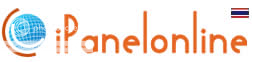Disclaimer: I hold no responsibility in case you brick your PSP but as I mentioned above, the process is tried already. Do at your own risk.
What you need
Any PSP with CFW of at least 3.52 M33-4 for Fat and 3.60 M33 for Slim.
Plug your PSP into an electricity since we don’t want the installation to be interrupted due to low battery.
PSP USB cable
Download 4.01 M33 Update Mirror
Download the 4.01 Official SONY Update File
Procedure
1. Connect your PSP to computer and enable USB mode.
2. Extract 4.01 M33 file and copy the UPDATE folder to F:/PSP/GAME/. I am using F:/ but others call them ms0:/. Extract the 4.01 Official Sony Update file and rename the EBOOT.PBP file to 401.PBP. Copy the 401.PBP to the F:/PSP/GAME/UPDATE/ folder. Disable USB mode.
3. Go to the XMB of your PSP (this is the Menu where you browse your PSP) then Select GAME>Memory Stick>4.01M33 Update. The screen will turn black this is normal. Follow the instructions given in the screen. You will be taken to the Sony Update screen and do the update. Don’t turn off your PSP or cancel the Update for it can brick your PSP. Follow instructions that will appear on the update. It will restart your computer.
4. You now have the 4.01 M33 version. Isn’t that a cookie?
5.Next thing you have to do is install the 1.50 Kernel Add-on for you to enjoy 1.50 homebrews. This is optional but we want a better PSP. This is only applicable for FAT users. Download 1.50 PBP Add 1.50 Kernel file. Connect your PSP to computer and enable USB mode.
6. Copy 150.PBP file in the root of your PSP (F:/).
7. Download 1.50 Kernel Add-On for CFW 4.01 M33 and transfer this to F:/PSP/GAME4XX. Disconnect PSP from your computer. Go to XMB and navigate to GAME>Memory Stick>1.50 Kernel Add-on. Just follow again the instructions that will pop onscreen until the installation is complete. You now have a better PSP.
8. If you have homebrews files, you will have to paste them in F:/PSP/GAME150 folder.
To update your new CFW to M33-2, you will have to download the M33-2 Update extract and replace the UPDATE folder in F:/PSP/GAME/. Go again to the XMB of your PSP and Select GAME>Memory Stick>4.01M33-2 Update. Run the update and just follow the instructions that will appear onscreen. It will restart again and now you have your 4.01M33-2 CFW. This process goes with other upgrading versions.
Now that you have the 4.01 M33-2, there’s a newer version for you, the CFW 5.00 M33-4. The least requirement is 4.01 M33-2. Download 5.00M33-4 Update Mirror and unzip it. Copy the UPDATE folder and replace the UPDATE folder in F:/PSP/GAME/. Download official Sony Update File. Transfer the official Sony update file also in the UPDATE folder. Then run the same process you did before. All homebrew files go to F:/PSP/GAME5XX.
There is a 1.50 Kernel Add-on for 5.00 M33 for FAT user. Download here. Connect your PSP via USB and copy the file to F:/PSP/GAME5XX. Unplug your PSP and Go to XMB>GAME>Memory Stick and Select the 1.50 Kernel Add-on update. Follow instructions onscreen. Your PSP is no longer better, it’s in its best.
Feels like an achievement, huh?
Credits to Dark_Alex for the CFW and tutorial. Also exophase forum and dl.qj.net for the files.
If you have questions/clarifications/comments, just leave a message at the bottom of this post. If I can’t answer them, maybe others can.
Like this post? Subscribe to posts for free!