Google Drive is the new home for Google docs. It's a FREE cloud service that lets you store files and access them from your computer or phone no matter where you are (of course you will need an internet connection). You can create, upload and share files to other users.
I was given a link of Google documents which contains plenty of files inside a folder. When I opened the folder, the file content links are available and when I click a certain filename, it just open for viewing and the download option can be seen at the left side. So it's kind of a time-consuming task to view the files one by one and download them using the download icon at the left, right?
What to do:
1. Go to the link (as shared to you).
2. Click the Google Drive button at the left side.
3. Tick the folder and you will notice that a toolbar will appear above.
4. Click the "More" option and a pull-down menu will show. Choose "Download.." and a Convert-and-Download dialogue box will appear.
5. Then click Download and it will zip the folder and be downloaded once its done zipping.
Like this post? Don't Forget to Share this Post.
Let me know what you think, use the comment form below.
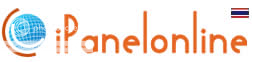


No comments:
Post a Comment