then this is what you are looking for!!
What you need:
1. CD of your PSX game
2. Alcohol 120% which you can download here:
DOWNLOAD Alcohol 120% this is free trial for 15 days. Install it and you will have to restart your PC.
3. PsGUI123beta which you can download here: Download PsGUI123beta
4. PSP with Customfirmware any version. If you don't have one, you can find a guide here. I made that post especially for beginners.
Procedures:
1. Run Alcohol 120%
2. Insert your PSX games in your PC
3. Click on image making wizard in alcohol 120% and pick what drive the PSX disc is located then press next.
4. Change the output file to ISO. Also select where to send the iso to and what to name it and press ok and wait for it to convert it into an iso. It takes a while depending on the size of your disc.
5. Check the folder where you indicated to send the ISO file if the ISO file is there.
6. Now extract the PsGUI123beta. Open the folder and run the PopstationGUI, the blue PS controller icon.
7. There should be an option to browse for your file and an output to choose where you want the file to be sent when converted. Browse your converted ISO file and choose where the converted file will be outputted. Then click Go.
There is also an option to customize you're the eboot and to preview it. You can click them with no harm.
8. Once finished, you will find your output folder now contains the eboot.pbp and keys.bin. Select all and Press Ctrl+C.
9. Connect your PSP to the computer and enable USB mode.
10. Go to PSP>GAME folder. Make a new folder with a title for your game. Then transfer there the eboot.pbp and keys.bin.
11. Now, disable USB mode and go to PSP Menu Game>Memory Stick. Press X and you will find there your PSX game.
12. Enjoy!
You may also want to check these out:
How to Install CFW in PSP
How to Run CSO/ISO Games in PSP
Want to hear my future post?
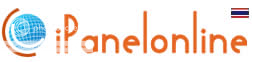

No comments:
Post a Comment