Procedure:
1. Open Notepad and copy-paste the following codes:
[.ShellClassInfo]
IconFile=%SystemRoot%\system32\SHELL32.dll
IconIndex=127
ConfirmFileOp=0
[{BE098140-A513-11D0-A3A4-00C04FD706EC}]
Attributes=1
IconArea_Image="wallpaper.jpg"
IconArea_Text="55500"
VeBRA sources - don't delete the tag above, it's there for XXXXX purposes -
[ExtShellFolderViews]
{BE098140-A513-11D0-A3A4-00C04FD706EC}={BE098140-A513-11D0-A3A4-00C04FD706EC}
{5984FFE0-28D4-11CF-AE66-08002B2E1262}={5984FFE0-28D4-11CF-AE66-08002B2E1262}
[{5984FFE0-28D4-11CF-AE66-08002B2E1262}]
PersistMoniker=Folder.htt
PersistMonikerPreview=%WebDir%\folder.bmp
2. Click File>Save As..>Choose the path of your USB drive>Name the file as Desktop.ini and hit save.
3. Having the Background: Choose a picture from your computer files (must be a JPEG format). Copy-Paste it to the root of your Flashdrive (look at the red mark at the bottom right-side). Rename the pic as "wallpaper".
4. To change the font colors, Open the Desktop.ini you created before and edit the number in this line in the above code (any number as long as it is 5-10 digits):
IconArea_Text="55500"
5. Press Ctrl-S and exit notepad. Refresh your Flashdrive window and you will see the change.
If you do not want to have a background, then skip the background picture part.
Note: You can also do this in any windows (i.e. My Documents, My Pictures, My Music). Just follow the instructions above.
Credits to my friend.
Like this post? Subscribe or Bookmark my posts!
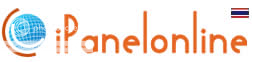

thanks that really informative
ReplyDeleteit doesn't work for me T.T why???? T.T
ReplyDelete^Did you follow the instructions above?
ReplyDeleteYou must place the jpeg along with the desktop.ini
same here, not working. panu po ung s bg?
ReplyDeleteThis comment has been removed by a blog administrator.
ReplyDeletethanks for this informative posts. works for me.
ReplyDeleteit's not working?? why so?
ReplyDelete