I had tried Ubuntu and Kubuntu on my ACER laptop with 256 MB RAM (dual boot with Windows). The cover says that the minimum requirement is 256 MB RAM but as I had observed, the speed is not optimized. People are suggesting that I should better install an Xubuntu, the lighter version of Ubuntu which can ran in a 128 MB RAM. So, how was I able to uninstall these distros under the Windows environment? The steps will only take about a minute or two.
What you need:
1.Your Windows XP Bootable CD.
Procedure:
Deleting the partition.
1. Run your computer in Windows mode.
2. Right-Click My Computer, Press G. You will be taken to the Computer Management.
3. Click Disk Management (found at the left-side list). Choose the partition you alloted for your Linux OS. Right-Click and choose Format.
4. Put your Windows CD on the optical drive and Restart Windows. Boot through the CD.
Deleting the GRUB Boot Loader.
1. When the Windows installation appear, choose Repair. A command prompt will appear then press 1 when it asks for the installation number, Enter.
2. If you do not have a password just press Enter; if you have, enter your Adminstrative password.
3. Enter "fixmbr" (without the quotations) and you're done. Exit and Restart (remember to remove the CD). The GRUB Loader will no longer appear during startup.
Like this post? Subscribe or Bookmark my posts!
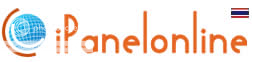

You don't have to go Windows Recovery Console (where you type fixmbr) and do all of these stuff. You can delete Grub boot option by editing your boot.ini file. Just remove the entry for Ubuntu then save. The next time your PC starts it will boot to Windows directly.
ReplyDeleteThanks for the alternative. But isn't that for advanced users?
ReplyDelete@Ethan By the way my friend, Windows' boot.ini don't contains entries for Linux. Because Ubuntu/Linux installs it's own boot loader instead of adding it's entry to Windows' boot loader. That means your solution is just a guess.
ReplyDeleteOh and if you like to add Linux to your Windows boot loader anyway then you can use EasyBCD.
I wanted to thank you for this wonderful read!! I definitely loved every little bit of it.
ReplyDeleteI have you bookmarked to look at new things you post…
Here is my web-site ; what is a boot disc